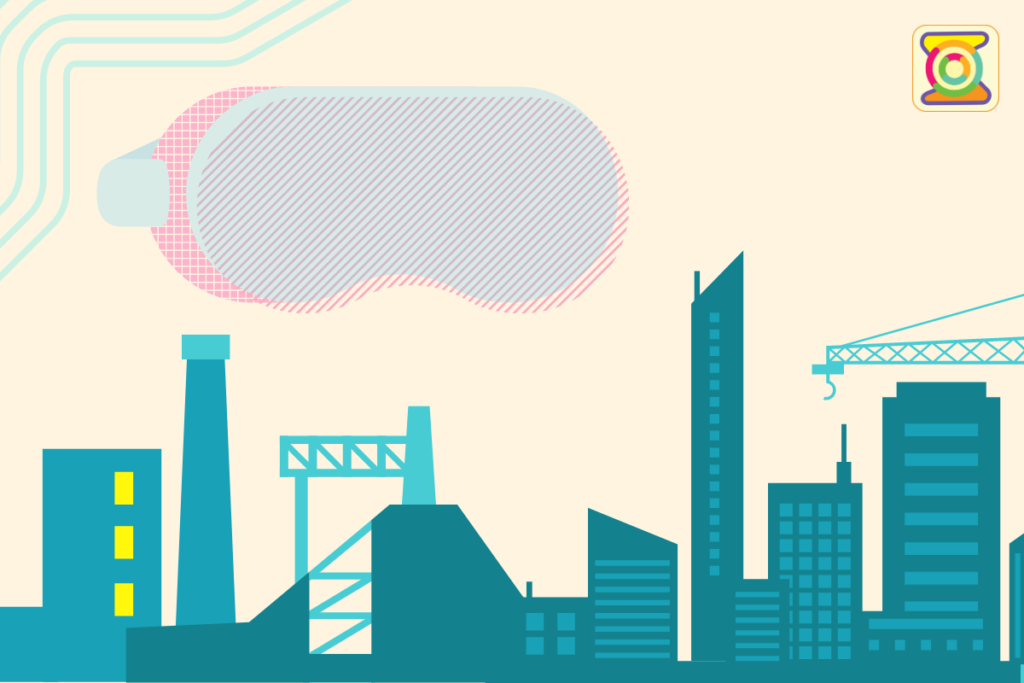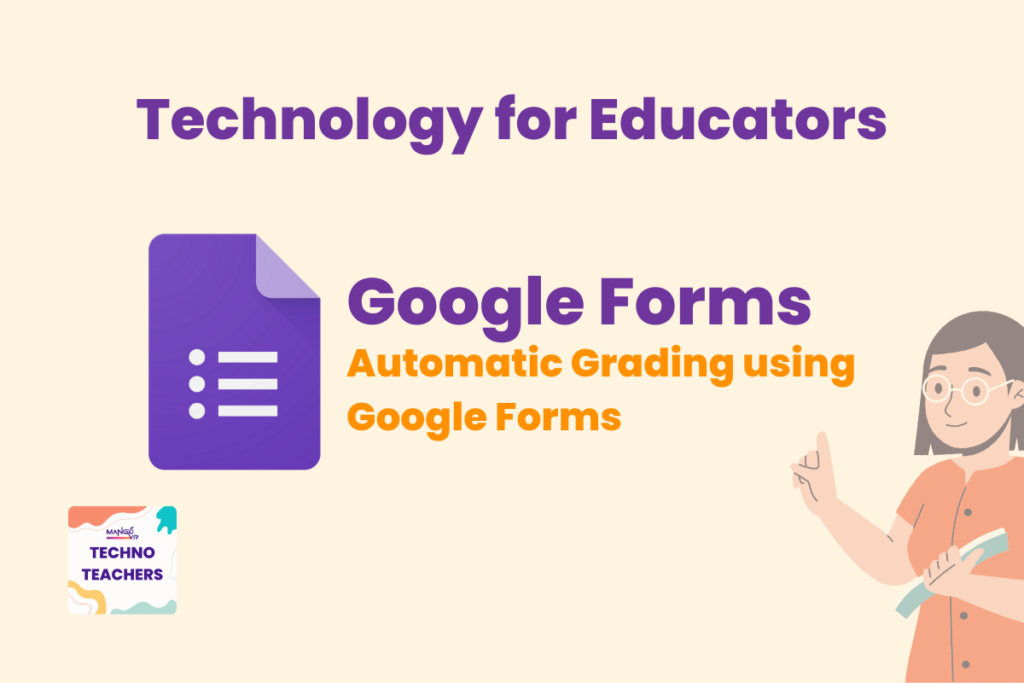
How to Grade Quizzes in Google Forms: A Quick and Easy Guide for Teachers
As teachers, grading quizzes can take up a lot of time, especially with large classes. Google Forms offers a smart solution by allowing you to create, distribute, and automatically grade quizzes. In this guide, we’ll explore how to grade quizzes in Google Forms efficiently, giving you more time to focus on teaching.
Why Choose Google Forms for Grading Quizzes?
Google Forms is a free, user-friendly tool that makes creating and grading quizzes seamless. With features like automatic grading, customizable feedback, and real-time results, Google Forms is a go-to platform for many educators. It allows you to save hours of manual grading and provides instant feedback to students.
Why Google Forms is a Game Changer for Teachers
Grading quizzes in Google Forms offers several benefits:
- Save Time: Automated grading reduces hours spent on marking.
- Accuracy: Minimize human error by letting Google Forms handle the scoring.
- Engagement: Instant feedback helps students stay motivated and learn from their mistakes quickly.
By using Google Forms, you’re streamlining your teaching process and ensuring that quizzes are more engaging and effective.
How to Create and Grade Quizzes in Google Forms
For a video tutorial: https://www.youtube.com/shorts/M-YvmxiCFks
Step 1: Set Up Your Quiz in Google Forms
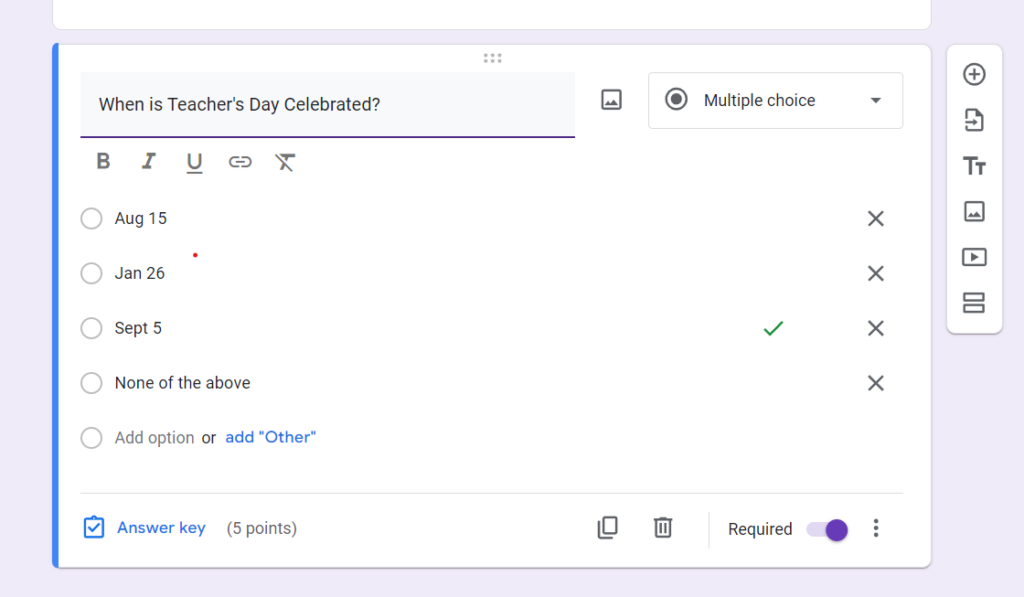
To begin, follow these steps to set up a quiz:
- Open Google Forms: Visit Google Forms and either choose a quiz template or start with a blank form.
- Activate Quiz Mode: Click the settings icon (⚙️) in the top right corner, go to the Quizzes tab, and toggle on Make this a quiz.
- Add Your Questions: Include your quiz questions. You can select from question types like multiple choice, checkboxes, or short answers, which are great for assessing student knowledge.
- Set Correct Answers: After each question, click on Answer Key to select the correct answer and assign points.
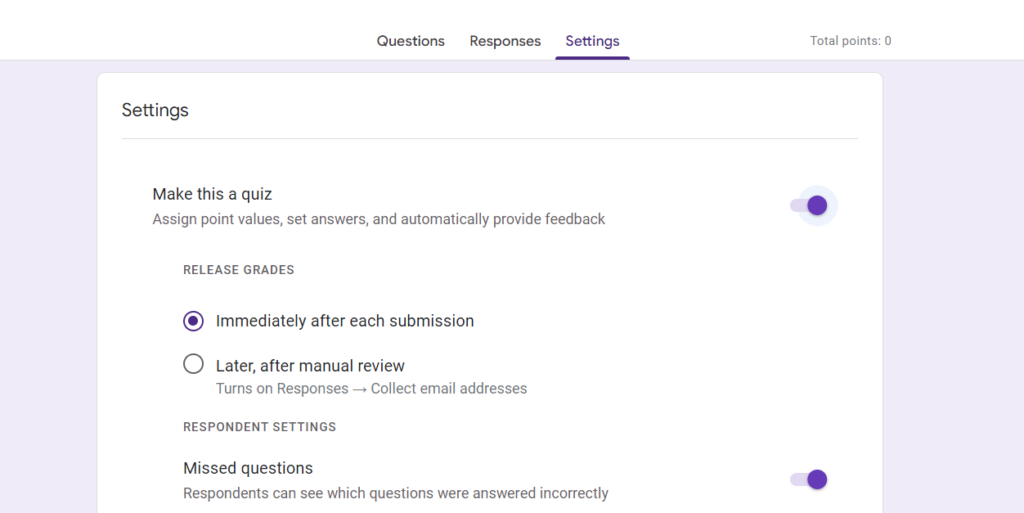
Step 2: Customize Grading Settings
Google Forms provides customizable options for how the quiz is graded:
- Instant Grading: Automatically grade multiple-choice or checkbox questions.
- Show Feedback: You can show missed questions, correct answers, and even provide specific feedback after submission.
- Manual Grading: Short-answer or paragraph responses can be manually graded for more personalized feedback.
Step 3: Share Your Quiz with Students
Once your quiz is set, it’s time to share it:
- Send Link: Click the Send button and copy the link to distribute via email or your classroom platform.
- Embed the Quiz: If you use a school website or LMS (Learning Management System), you can easily embed the quiz.
Step 4: Review and Grade Quiz Responses
Google Forms handles most of the grading automatically, but you can still review and refine results:
Step 5: Provide Instant or Delayed Feedback
Google Forms lets you control how and when students receive their quiz results:
- Access Quiz Results: Go to the Responses tab in Google Forms to see a summary or individual student responses.
- Manual Grading for Written Responses: For short answer or paragraph questions, you’ll need to review and assign points manually.
- Export Results: You can export quiz data to Google Sheets for deeper analysis, helping you keep track of student performance over time.
- Immediate Feedback: You can allow students to see their results right after submission.
- Later Feedback: If you prefer, release results after all students have completed the quiz.
This flexibility ensures that students get timely insights on their performance, helping them understand where they need improvement.
Conclusion: Start Grading Smarter with Google Forms
Grading quizzes in Google Forms is a practical, time-saving tool for teachers looking to improve their assessment process. By automating the grading process, providing instant feedback, and allowing for easy customization, Google Forms has become an essential tool for classrooms. Try using Google Forms for your next quiz and experience the difference it makes in both grading efficiency and student learning outcomes.